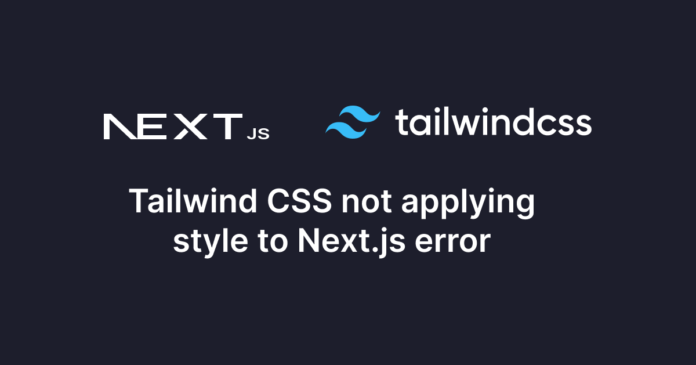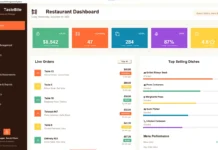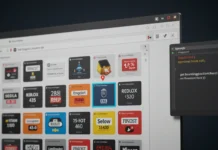If you’re trying to set up TailwindCSS 4.0.0 with Vite and encountering the error npx tailwindcss init: command not found, you’re not alone. This issue is common when working with the latest version of TailwindCSS, as the setup process has changed significantly. In this guide, we’ll walk you through the steps to resolve this error and successfully configure TailwindCSS 4.0.0 in your Vite project.
Understanding the Problem
The error npx tailwindcss init: command not found typically occurs because the init command has been removed in TailwindCSS 4.0.0. This version introduces a new, simplified setup process that no longer requires a tailwind.config.js file by default.
Environment Details
- Operating System: Windows 10
- Node.js Version: v22.13.1
- TailwindCSS Version: v4.0.0
Error Details
When running npx tailwindcss init, you might see the following error:
npm error code ENOENT
npm error syscall lstat
npm error path C:\\Users\\cv\\AppData\\Roaming\\npm
npm error errno -4058
npm error enoent ENOENT: no such file or directory, lstat 'C:\\Users\\cv\\AppData\\Roaming\\npm'
npm error enoent This is related to npm not being able to find a file.This error indicates that npm cannot locate the specified file or directory, often due to changes in TailwindCSS 4.0.0’s setup process.
Below, we will go through 3 steps to solve this problem
Steps to Resolve the Issue
Step 1: Install TailwindCSS and the Vite Plugin
I realised the init command no longer exists in v4 after reading the installation documentation. Instead of using npx tailwindcss init, you now need to install TailwindCSS and its Vite plugin directly. Run the following command in your project directory:
npm install tailwindcss @tailwindcss/viteThis installs the necessary packages for TailwindCSS and integrates it with Vite.
Step 2: Configure the Vite Plugin
Next, update your vite.config.ts file to include the TailwindCSS plugin:
import { defineConfig } from 'vite';
import tailwindcss from '@tailwindcss/vite';
export default defineConfig({
plugins: [
tailwindcss(),
],
});This configuration ensures that Vite processes your TailwindCSS styles during the build.
Step 3: Import TailwindCSS in Your CSS File
Create or update your main CSS file (e.g., src/index.css) to include TailwindCSS directives:
@import "tailwindcss";This imports Tailwind’s base, components, and utilities styles into your project. If you follow these steps, your problem should be solved.
Setting up Tailwind with Vite can be a bit different across different build tools. You can also check the framework guides to see if there is more specific instructions for your particular setup.
Why the init Command Was Removed
TailwindCSS 4.0.0 introduces a more streamlined setup process. The init command was removed to simplify configuration and reduce boilerplate. Instead, TailwindCSS now relies on a zero-configuration approach, where sensible defaults are applied automatically.
If you still need a tailwind.config.js file for customizations, you can create one manually:
// tailwind.config.js
export default {
content: [
'./index.html',
'./src/**/*.{js,ts,jsx,tsx}',
],
theme: {
extend: {},
},
plugins: [],
};Common Pitfalls and Troubleshooting
- Ensure Node.js and npm Are Up to Date
Make sure you’re using a compatible version of Node.js and npm. Run the following commands to check:
node -v
npm -vIf needed, update Node.js from the official website.
2. Clear npm Cache
If the error persists, try clearing your npm cache:
npm cache clean --force3. Check File Paths
Ensure that your project directory and file paths are correct. Avoid spaces or special characters in directory names.
Disclaimer
Sengideons.com does not host any files on its servers. All point to content hosted on third-party websites. Sengideons.com does not accept responsibility for content hosted on third-party websites and does not have any involvement in the same.