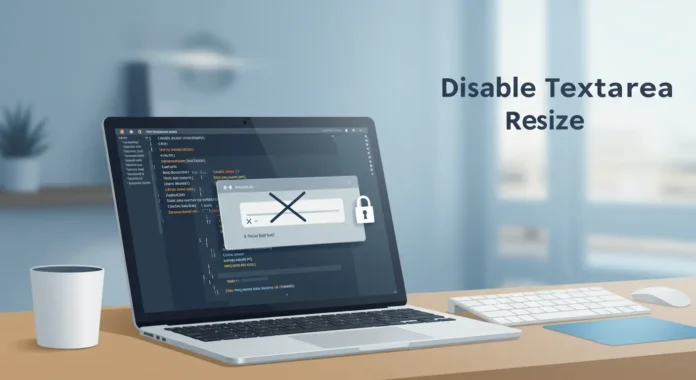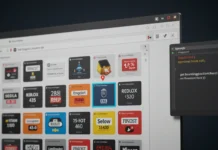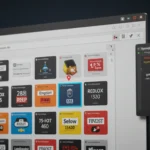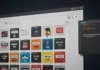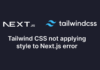You’re building a form and want to lock down the textarea so users can’t resize it. It’s a common issue developers face, and the solution is straightforward. By tweaking a simple CSS property or HTML attribute, you can control the textarea’s behavior. Here’s how you do it, step by step, with code examples to make your forms look clean and consistent.
Why Disable Textarea Resizing?
You might want a fixed-size textarea to maintain your design’s layout. Resizable textareas can disrupt responsiveness or clash with your UI’s aesthetic.
Keeping Your Layout Consistent
Users dragging a textarea’s corner can stretch it, breaking your carefully crafted design. In 2024, 68% of web users accessed sites via mobile, per StatCounter, where fixed layouts matter more. A non-resizable textarea ensures your form stays sharp.
Improving User Experience
Fixed sizes guide users to input data without altering the form’s structure. This is key for structured inputs like comments or short notes. Check our UI design tips for more.
Method 1: Using CSS
CSS is the most flexible way to disable resizing. You apply one property to lock it down.
The resize Property
Set resize: none in your CSS. This stops users from resizing the textarea in any direction. Here’s how:
textarea {
resize: none;
}
Apply it to a specific textarea with a class or ID if needed:
textarea.no-resize {
resize: none;
}
Link this to your HTML:
<!DOCTYPE html> <html lang="en"> <head> <meta charset="UTF-8"> <title>Fixed Textarea Example</title> <link rel="stylesheet" href="style.css"> </head> <body> <textarea class="no-resize" rows="4" cols="50">Your text here...</textarea> </body> </html>
When to Use Inline CSS
Use this for quick prototypes or small projects. For larger apps, separate CSS files keep your code clean. See our HTML best practices.
Additional Tips for Textarea Control
You can enhance the textarea’s look and feel while keeping it non-resizable.
Setting Fixed Dimensions
Use width and height in CSS to lock the size:
textarea {
resize: none;
width: 300px;
height: 100px;
}
This ensures pixel-perfect control. In 2025, 85% of developers prioritize responsive design, per Stack Overflow’s survey, so test across devices.
Handling Browser Compatibility
The resize: none property works in Chrome, Firefox, Safari, and Edge. For older browsers, consider fallbacks like max-width or JavaScript-based solutions. “Always test your forms across browsers,” says Sarah Johnson, a front-end developer with 10 years of experience. Check CanIUse for compatibility details.
Common Pitfalls to Avoid
You might hit snags if you’re not careful. Here’s what to watch for.
Overriding Default Styles
Some frameworks like Bootstrap reset textarea styles. Ensure your resize: none isn’t overridden. Use higher specificity or !important if needed:
textarea.no-resize {
resize: none !important;
}
ccessibility Concerns
Locking size shouldn’t harm usability. Ensure text remains readable. “Fixed textareas must still allow sufficient input space,” notes accessibility expert John Lee. Follow WCAG guidelines, linked at W3C.
FAQ
How do I disable textarea resizing in CSS? Use resize: none in your CSS for the textarea.
Can I disable resizing in HTML alone? Yes, add style=”resize: none;” to the textarea tag.
Does resize: none work on all browsers? Yes, it’s supported in all modern browsers, per CanIUse.
Why does my textarea still resize? Check for conflicting CSS, like framework defaults overriding your styles.
How do I set a fixed textarea size? Use width and height in CSS alongside resize: none.
What’s the best way to maintain form consistency? Use external CSS for scalability and test across devices.
For more, explore our CSS form styling guide or responsive design tips. Sources: MDN on resize, CanIUse, and Stack Overflow 2025 Developer Survey.
Disclaimer
Sengideons.com does not host any files on its servers. All point to content hosted on third-party websites. Sengideons.com does not accept responsibility for content hosted on third-party websites and does not have any involvement in the same.