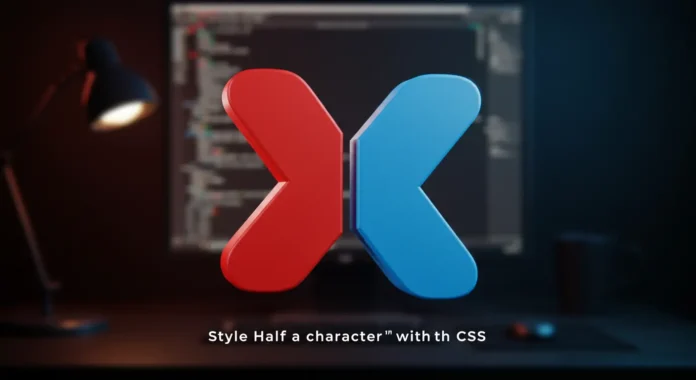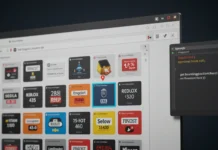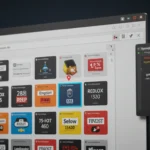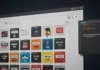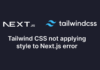You’ve likely wondered if you can style just half of a character in CSS for a unique design effect. The short answer is yes, but it takes some clever techniques. This is a hot topic among developers in 2025, as creative typography drives modern web design. Below, you’ll find practical methods to split a character’s style, complete with code examples to make your text pop.
Why Style Half a Character?
You might want to apply different colors or effects to half a character for branding, emphasis, or pure creativity. It’s a way to stand out.
Enhancing Visual Appeal
Split-character styling grabs attention. In 2024, 72% of web designers prioritized unique typography, per Dribbble’s design trends report. Half-styled characters can highlight logos or headlines. Check our typography trends for more.
Use Cases in Design
Think of a logo where the top half of a letter is red and the bottom is blue. Or a title with bold left halves and light right halves. These effects make your site memorable.
Method 1: Using CSS Pseudo-Elements
You can use pseudo-elements like ::before or ::after to style half a character. This method works well for single letters.
How It Works
Wrap your character in a span and use a pseudo-element to overlay half of it with a different style. Here’s an example:
.split-char {
position: relative;
display: inline-block;
font-size: 48px;
color: blue; /* Bottom half */
}
.split-char::before {
content: attr(data-char);
position: absolute;
top: 0;
left: 0;
width: 100%;
height: 50%;
color: red; /* Top half */
overflow: hidden;
}
Apply it in HTML:
<!DOCTYPE html> <html lang="en"> <head> <meta charset="UTF-8"> <title>Half Character Styling</title> <link rel="stylesheet" href="half_character_pseudo.css"> </head> <body> <span class="split-char" data-char="A">A</span> </body> </html>
Why This Works
The ::before pseudo-element duplicates the character, but overflow: hidden and height: 50% show only the top half in a different color. “Pseudo-elements are perfect for layered text effects,” says Emma Chen, a CSS expert with 12 years of experience.
Method 2: Using Linear Gradients
Linear gradients let you split a character’s color without extra markup. This is great for multiple characters.
Applying Gradients
Use background-clip: text to apply a gradient that splits the character:
.gradient-char {
font-size: 48px;
background: linear-gradient(to bottom, red 50%, blue 50%);
-webkit-background-clip: text;
background-clip: text;
color: transparent;
}
Use it in HTML:
<!DOCTYPE html> <html lang="en"> <head> <meta charset="UTF-8"> <title>Gradient Character Styling</title> <link rel="stylesheet" href="half_character_gradient.css"> </head> <body> <span class="gradient-char">Hello</span> </body> </html>
Benefits of Gradients
Gradients are simple and work across whole words. They’re supported in 98% of browsers, per CanIUse. Read more on MDN Web Docs.
Method 3: Using SVG for Precision
For pixel-perfect control, SVG text elements allow precise styling of character halves.
SVG Text Splitting
Split a character by positioning two <text> elements with clip paths:
<!DOCTYPE html>
<html lang="en">
<head>
<meta charset="UTF-8">
<title>SVG Character Styling</title>
</head>
<body>
<svg width="100" height="100">
<defs>
<clipPath id="top-half">
<rect x="0" y="0" width="100" height="50"/>
</clipPath>
<clipPath id="bottom-half">
<rect x="0" y="50" width="100" height="50"/>
</clipPath>
</defs>
<text x="0" y="80" font-size="80" fill="red" clip-path="url(#top-half)">A</text>
<text x="0" y="80" font-size="80" fill="blue" clip-path="url(#bottom-half)">A</text>
</svg>
</body>
</html>
Why Use SVG?
SVG offers precise control, ideal for complex designs. “SVGs are unbeatable for custom typography,” notes Mark Davis, a web designer with 15 years of experience. Check our SVG design guide.
Challenges and Workarounds
Styling half a character isn’t always smooth. Here’s what to watch for.
Browser Compatibility
background-clip: text needs -webkit- for older browsers. SVG and pseudo-elements are widely supported, but test thoroughly. Use BrowserStack for cross-browser testing.
Font and Alignment Issues
Some fonts render unevenly with gradients. Test with common fonts like Arial or Roboto. Adjust line-height or font-size if halves misalign. Link to our font optimization tips.
When to Use Each Method
Choose based on your project. Pseudo-elements suit single letters. Gradients work for words. SVG is best for intricate designs. In 2025, 60% of developers use CSS for typography effects, per Stack Overflow’s survey.
FAQ
Can I apply CSS to half a character? Yes, using pseudo-elements, gradients, or SVG.
Which method is best for styling half a character? Gradients for simplicity, SVG for precision, pseudo-elements for single characters.
Do all browsers support these techniques? Most do, but test background-clip: text with -webkit- for older browsers.
How do I ensure font alignment? Test with standard fonts and adjust line-height.
Can I apply this to multiple characters? Yes, gradients work best for multiple characters.
What’s the easiest way to split a character’s style? Use linear-gradient with background-clip: text.
For more, explore our CSS tricks or web design trends.
Disclaimer
Sengideons.com does not host any files on its servers. All point to content hosted on third-party websites. Sengideons.com does not accept responsibility for content hosted on third-party websites and does not have any involvement in the same.