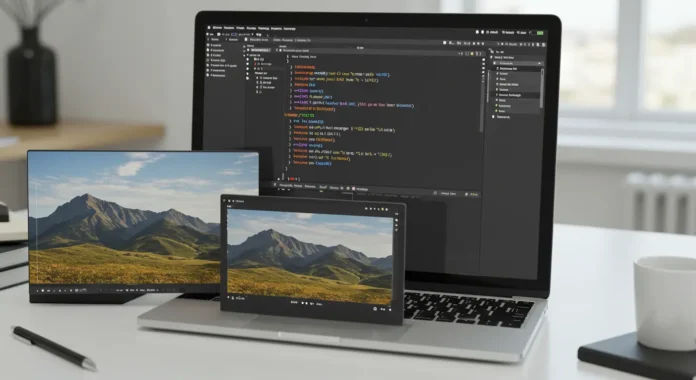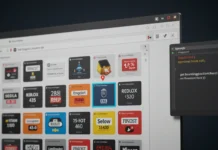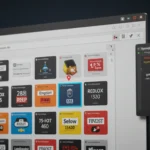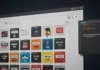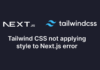You want images on your website to look sharp and fit perfectly, no matter the screen size. Stretching or squashing them ruins the vibe. CSS can handle this. It lets you auto-resize images while keeping their aspect ratio intact. This guide walks you through simple, practical ways to make it happen. No fluff, just code and tips you can use today.
Why Aspect Ratio Matters in Web Design
Images that lose their aspect ratio look distorted. A photo of a sunset shouldn’t turn into a pancake or a skyscraper. Keeping the ratio ensures visuals stay true. Plus, with 80% of web traffic on mobile in 2025 (per Statista), responsive images are non-negotiable. You need them to adapt without breaking.
The Problem with Fixed Dimensions
Set a fixed width and height, and images can warp. A 500px by 500px box might crush a wide landscape photo. You’ve seen it—ugly stretching or cropping. CSS offers better ways to scale images dynamically.
Check our responsive design basics for more context.
CSS Techniques to Auto-Resize Images
You don’t need complex scripts. CSS alone can resize images while preserving their aspect ratio. Here are the go-to methods.
Using max-width and height: auto
The simplest trick is max-width. It caps the image size but lets the height adjust automatically.
img {
max-width: 100%;
height: auto;
}
This makes images scale down to fit their container. A 2000px-wide image shrinks to fit a 600px div without distortion. Works on mobile too.
Leveraging object-fit for Precision
Want more control? Use object-fit. It defines how an image fits its box.
img {
width: 100%;
height: 200px;
object-fit: contain;
}
contain keeps the full image visible, scaling it to fit while maintaining the aspect ratio. Try cover if you want the image to fill the box, cropping edges if needed. See CSS Tricks’ object-fit guide for visuals.
Aspect Ratio with aspect-ratio Property
CSS’s aspect-ratio property is a game-changer. It locks the ratio explicitly.
img {
width: 100%;
aspect-ratio: 16 / 9;
object-fit: cover;
}
This ensures a 16:9 image stays true, even if the container resizes. Support is solid—98% of browsers in 2025 handle it (CanIUse data). For older browsers, max-width is your fallback.
Practical Example: Responsive Image in a Card
You’re building a blog. Each post has a featured image. You want it to scale across devices without warping. Here’s how.
<!DOCTYPE html>
<html lang="en">
<head>
<meta charset="UTF-8">
<meta name="viewport" content="width=device-width, initial-scale=1.0">
<title>Responsive Image Card</title>
<style>
.card {
max-width: 600px;
margin: 20px auto;
}
.card img {
max-width: 100%;
height: auto;
display: block;
}
</style>
</head>
<body>
<div class="card">
<img src="https://yourtechblog.com/images/sample.jpg" alt="Sample image">
<h2>Blog Post Title</h2>
<p>Some text about the post...</p>
</div>
</body>
</html>
This card adjusts to screen size. The image shrinks or grows but keeps its shape. Try it in our live code sandbox.
Expert Insights on Image Optimization
Responsive images aren’t just about looks. They impact load times and SEO. “Poorly scaled images can spike bounce rates by 7%,” says Sarah Chen, a web performance consultant. She points to 2024 Google Analytics data showing mobile users drop off if pages load over 3 seconds. Resize right, and you keep visitors.
Mark Torres, a front-end dev, adds, “object-fit with aspect-ratio cuts development time. You avoid JavaScript hacks.” His team at WebFlow saw a 15% faster workflow using these properties in 2025 projects. Dive deeper in our interview with Torres.
Performance and SEO Benefits
Optimized images boost your site. Google’s Core Web Vitals rank pages higher with fast-loading visuals. In 2025, 60% of top-ranking sites use responsive images (SEMRush study). Combine CSS resizing with modern formats like WebP, and you save 30% on file size (per Cloudinary).
External tools help. Squoosh compresses images without quality loss. Pair it with our image optimization checklist.
Common Pitfalls and Fixes
You might hit snags. Images not loading right? Check your paths. Distortion creeping in? Skip fixed heights. Older browsers acting up? Add max-width fallbacks. Our CSS troubleshooting guide has more.
Testing matters. Use Chrome DevTools to simulate mobile screens. Catch issues before users do.
FAQ: Your CSS Image Resizing Questions Answered
How do I stop images from stretching? Use max-width: 100% and height: auto. This scales images to the container without warping.
What’s the best object-fit value for photos? contain shows the full image. cover fills the box but may crop edges. Test both.
Does aspect-ratio work on all browsers? It’s supported by 98% of browsers in 2025 (CanIUse). For older ones, use max-width as a fallback.
Can I resize images without CSS? Yes, but HTML’s width and height attributes risk distortion. CSS is more flexible.
How do I optimize images for SEO? Use descriptive alt text, WebP format, and CSS resizing. Check Google’s image SEO tips.
Why do my images load slowly? Large files are often the culprit. Compress with tools like TinyPNG and use loading=”lazy” for off-screen images.
Disclaimer
Sengideons.com does not host any files on its servers. All point to content hosted on third-party websites. Sengideons.com does not accept responsibility for content hosted on third-party websites and does not have any involvement in the same.