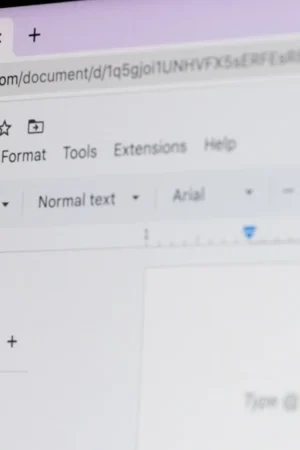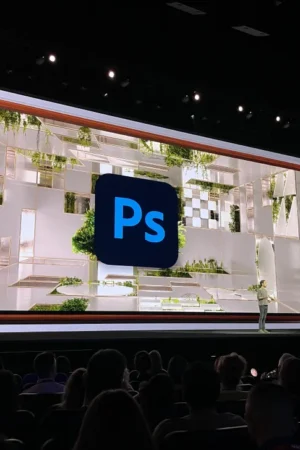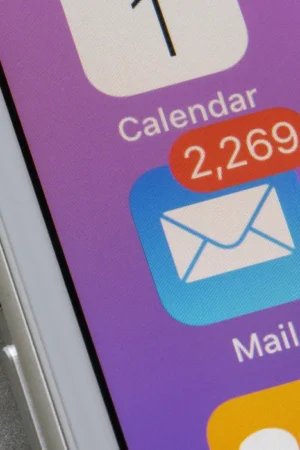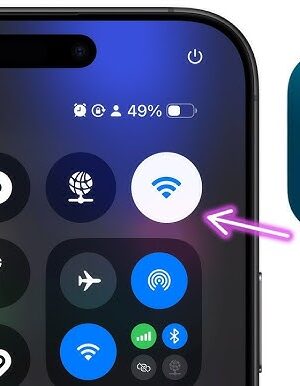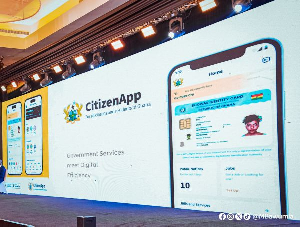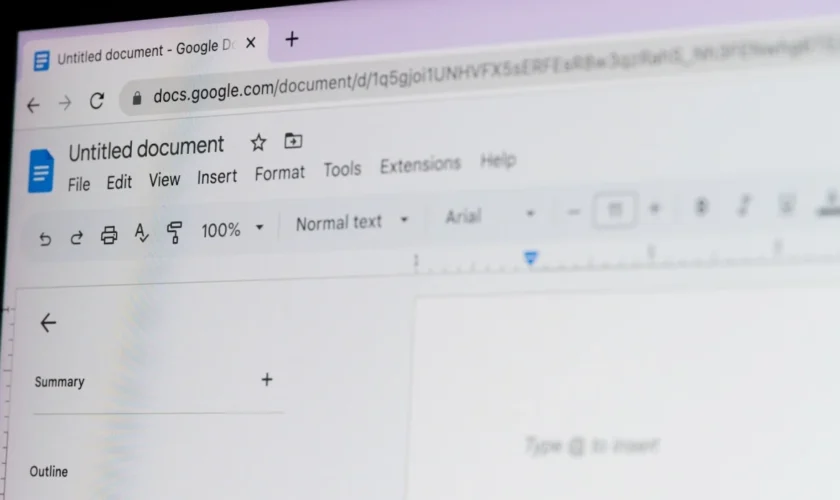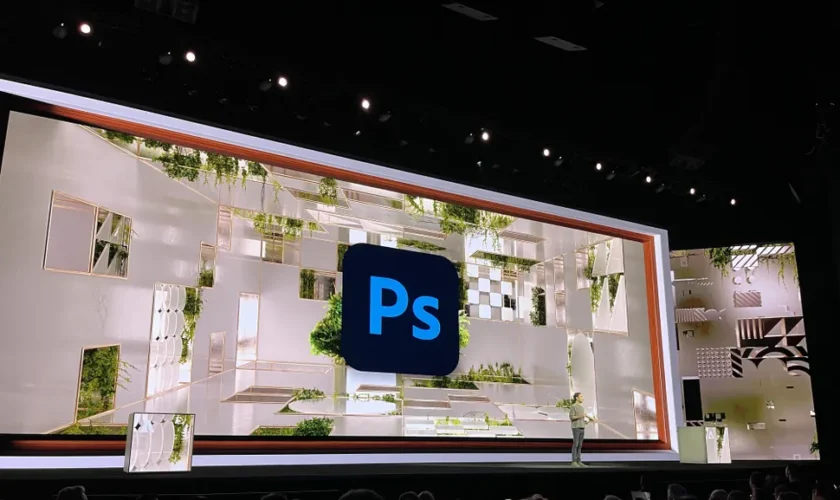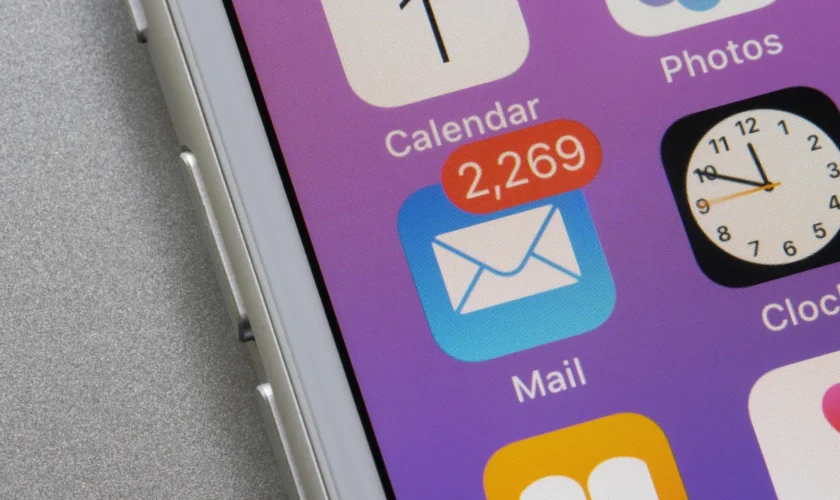Introduction
When it comes to online word processing, two of the most widely recognized tools are Google Docs and Microsoft Word Online. These platforms have revolutionized the way people create, edit, and share documents, allowing users to work seamlessly across different devices. But when comparing Google Docs vs Microsoft Word Online: Which is Better?, the answer isn’t as straightforward as it might seem.
Choosing the right word processor depends on a variety of factors, including the specific features you need, the level of collaboration required, and whether you’re willing to pay for premium services. In this article, we will compare Google Docs and Microsoft Word Online based on their features, pricing structures, collaboration capabilities, and overall accessibility. By the end, you’ll have a clear understanding of which tool best fits your needs.
Features Comparison
Both Google Docs and Microsoft Word Online come packed with features that cater to diverse users—from casual note-takers to professionals working on complex documents. Let’s take a closer look at the strengths of each platform.
Google Docs Features
Google Docs is known for its simplicity, ease of use, and strong collaboration capabilities. It was built with the modern user in mind—someone who values real-time collaboration and seamless cloud integration. Here’s a breakdown of its key features:
1. Real-Time Collaboration
Google Docs offers unparalleled real-time collaboration capabilities. Multiple users can work on the same document simultaneously, and every change is reflected in real-time. This feature is invaluable for teams, especially when working remotely, as it eliminates the need for constant back-and-forth communication and file sharing. Users can also leave comments and suggestions, making collaboration more dynamic and interactive.
2. Basic Text Formatting Tools
Though not as robust as Microsoft Word in terms of formatting options, Google Docs offers essential text formatting tools to help users style their content. From choosing fonts to aligning text and creating bullet points, you can accomplish most basic formatting tasks easily. While the toolset may not be as extensive as Word’s desktop version, it’s sufficient for most standard writing and editing tasks.
3. Voice Dictation
One of the standout features in Google Docs is voice typing. This tool allows users to dictate their content rather than typing, which can be a huge time saver for those who prefer speaking over typing. Google’s voice recognition technology is highly accurate, making this a viable option for anyone looking to streamline their writing process.
Microsoft Word Online Features
Microsoft Word Online offers a feature-rich experience for those familiar with its desktop version. Though some advanced features are locked behind a paywall, its free version still provides plenty of functionality for casual users.
1. Advanced Editing Tools
Word Online gives users access to more advanced editing tools than Google Docs. Features like track changes, comments, and version history are included, making it ideal for professional use. Whether you’re writing a report or drafting a contract, Microsoft Word Online provides comprehensive editing options to fine-tune your document.
2. Template Selection
Microsoft Word Online comes with an extensive library of templates for various document types, from resumes to newsletters. These templates can help users get started quickly, saving time on layout and design. While Google Docs also offers templates, Microsoft’s selection is broader and more visually appealing, offering better options for formal documents.
3. Grammar and Design Checks
Another powerful feature in Microsoft Word Online is its built-in grammar and design checks. Using AI-powered tools like Microsoft Editor, users can improve their grammar, spelling, and overall writing style with smart suggestions. Additionally, Word Online offers formatting and design recommendations to ensure that your document is both professional and polished.
Pricing Structure Comparison
Pricing is a significant factor when deciding between Google Docs and Microsoft Word Online. Each platform has its own pricing model that influences the range of features available to users.
Google Docs Pricing
One of the biggest advantages of Google Docs is that it’s completely free to use. Users do not need to pay for access to its core features, making it a popular choice for individuals and small businesses. Additionally, Google Docs integrates seamlessly with Google Drive, offering 15 GB of free cloud storage, which is shared across all Google services like Gmail, Google Photos, and Google Sheets. For users who need additional storage, Google offers affordable pricing options through Google One.
Microsoft Word Online Pricing
While Microsoft Word Online does offer a free version, its full potential is unlocked through a subscription to Microsoft 365. For around $6.99 per month, users gain access to the entire Microsoft Office suite, including Excel, PowerPoint, and OneNote, along with 1 TB of cloud storage on OneDrive. For those who prefer not to commit to a monthly or yearly subscription, Microsoft offers standalone purchase options for Word through its desktop application.
Ultimately, Google Docs is the more affordable option for casual users, while Microsoft Word Online may be better suited for professionals who require advanced features and are willing to invest in premium services.
Collaboration Capabilities Comparison
Both platforms offer collaborative features, but they differ significantly in how these features are implemented and the overall experience for users working in teams.
Google Docs Collaboration Advantages
One of Google Docs’ strongest selling points is its real-time collaboration. Users can share documents with specific individuals or teams, either by email or through a shareable link. Once invited, collaborators can make real-time edits, leave comments, and suggest changes. All edits are automatically saved to Google Drive, ensuring that no work is lost. These collaboration tools are intuitive, and Google’s interface makes it easy to see who is working on the document and what changes are being made.
Additionally, the comments and suggestions features are easy to use, providing a streamlined way for teams to provide feedback and work on documents together without losing track of changes. Google’s autosave feature ensures that you never have to worry about losing your work, as every change is automatically stored in the cloud.
Microsoft Word Online Collaboration Limitations
While Microsoft Word Online also supports collaboration, it does not match the fluid experience of Google Docs. Collaborative features like track changes and version history are available, but some users have reported lag issues when working with multiple collaborators. Additionally, unlike Google Docs, changes made in Word Online are not always reflected instantly, which can lead to confusion during real-time editing sessions.
However, Microsoft Word Online does excel in certain areas, particularly in formal document editing. Tools like track changes allow editors to suggest modifications without altering the original text, which can be beneficial for more structured workflows, such as in legal or editorial contexts.
Accessibility and Usability Comparison
Both platforms prioritize accessibility, but their approaches differ in terms of offline access and ease of use.
Accessing Google Docs Offline
Google Docs allows users to work offline, even without an internet connection. To enable this feature, users must turn on offline mode in Google Drive, which downloads copies of selected documents to their device. This is a highly convenient option for users who may not always have access to the internet, as it ensures uninterrupted workflow. Once the user reconnects to the internet, their changes are synced to the cloud.
Using OneDrive with Office 365 Subscription
Microsoft Word Online requires an internet connection to access and edit documents unless you subscribe to Microsoft 365. With a subscription, you can use Word’s desktop version, which offers offline editing and access to additional premium features. Word Online automatically saves documents to OneDrive, ensuring that all your work is stored securely in the cloud and easily accessible across devices.
Conclusion
In the debate between Google Docs vs Microsoft Word Online: Which is Better?, the answer depends on your individual needs and preferences. For users looking for a simple, free-to-use, real-time collaboration tool with basic formatting options, Google Docs is the clear winner. Its intuitive interface, voice typing, and seamless integration with Google Drive make it an excellent choice for everyday tasks and team projects.
On the other hand, for professionals who need more advanced editing tools, templates, and robust grammar checks, Microsoft Word Online shines. While its collaboration features may not be as smooth as Google Docs, it provides powerful tools for formal document creation and editing, especially when paired with a Microsoft 365 subscription.
Ultimately, both platforms are excellent choices, and the decision comes down to what features you value most. Whether you’re a student, a professional, or a casual writer, both Google Docs and Microsoft Word Online offer unique benefits that cater to a wide range of users.