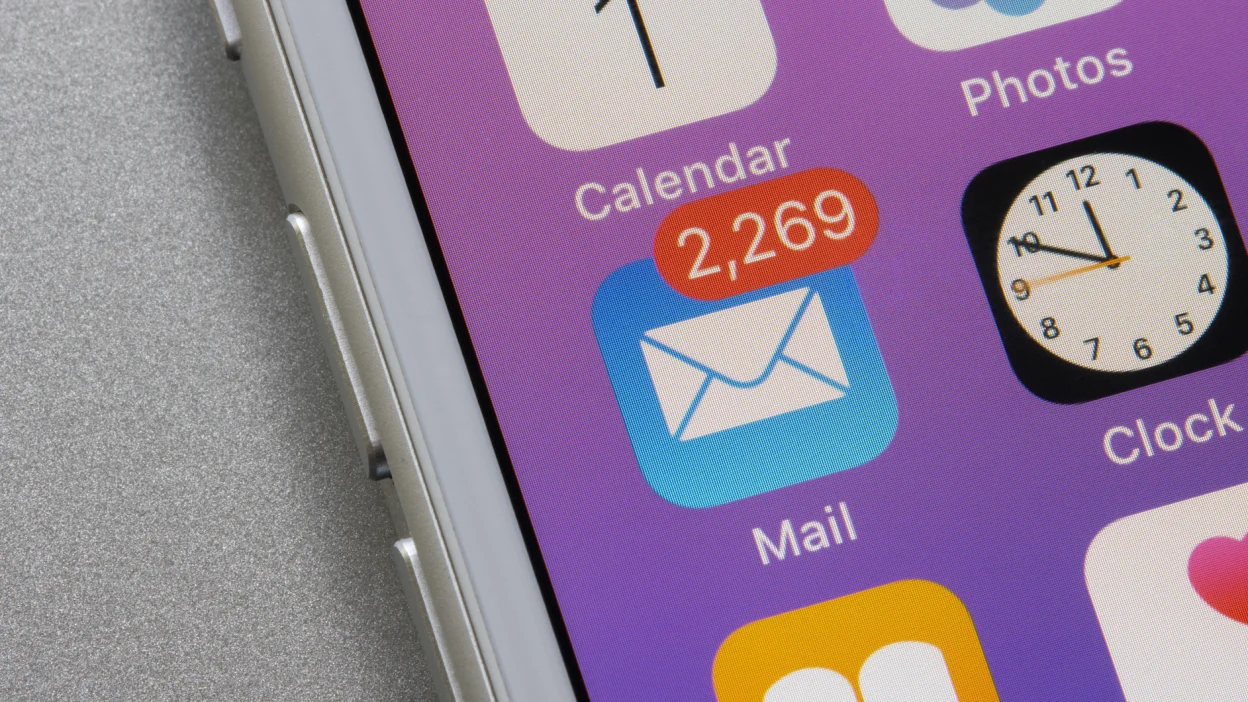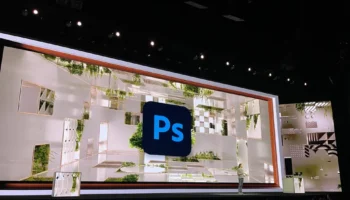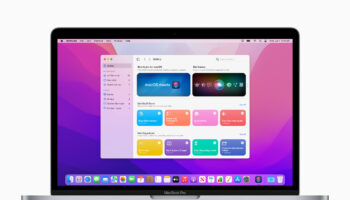Introduction
An Apple ID is a crucial part of the Apple ecosystem. It’s the gateway to accessing your personal data, including files in iCloud, app purchases, and other services like Game Center, FaceTime, and iMessage. As such, keeping the email address linked to your Apple ID up to date is critical for maintaining security, staying informed about important account alerts, and ensuring uninterrupted access to Apple’s services.
Your Apple ID also plays a significant role in managing device backups and syncing information across various Apple products, including iPhone, iPad, Mac, and even Apple Watch. If your email address is outdated or compromised, you could face difficulties accessing your Apple account or recovering it in case of an issue.
In this article, we will walk you through the process of updating your Apple ID email address with step-by-step instructions, potential reasons for needing the change, and troubleshooting common issues that may arise. By the end of this guide, you’ll be well-equipped to maintain a secure and functional Apple account.
Why You Might Need to Change Your Apple Account Email
There are many scenarios in which you may need to update your Apple account email:
- Security Concerns: If your primary email has been compromised, changing your Apple ID email is an essential step in safeguarding your data. Hackers can gain access to your Apple services, personal information, and linked payment methods if they get hold of your email.
- Lost Access to Old Email: Perhaps you’ve lost access to your old email account, either because the provider shut it down or due to forgetting your password. In these cases, updating the email is necessary to continue receiving essential communications from Apple.
- Switching to a Professional or Preferred Email: You might want to switch from a personal email to a more professional address, or simply update it to a preferred email domain.
- Simplifying Account Management: For users managing multiple Apple IDs or accounts, switching to a unified or better-organized email address can make managing services simpler and more efficient.
Remember, the email linked to your Apple ID serves as the primary contact point for Apple. This email receives all important updates regarding your purchases, two-factor authentication codes, and security alerts. Keeping it current ensures you remain connected to your digital world.
Step-by-Step Guide to Changing Your Apple Account Email
Changing your Apple ID email directly from your iPhone or trusted device is a straightforward process. Follow these steps:
- Open the Settings App: On your iPhone or iPad, open the Settings app, which contains all your device’s system and account preferences.
- Tap Your Name: At the top of the settings menu, tap your name. This will take you to the Apple ID account settings, where you can view and manage your account details.
- Select Sign-In & Security: Once in the Apple ID menu, tap on Sign-In & Security. This section contains all the options for updating your Apple ID, email, and password.
- Choose ‘Apple ID’: In this menu, you’ll find the option to update your Apple ID email. Tap on this to begin the process of changing your account email.
- Enter New Email Address: You will be prompted to enter your new email address. Ensure that the email you input is active and that you have access to it, as you will need to verify the change.
- Complete Verification: After entering your new email address, a verification email will be sent to it. You must open this email and click on the verification link to finalize the update.
By following these steps, you can easily update your Apple ID email address without any hassle. Ensure your new email is secure and one you intend to use long-term.
Alternative Method: Using a Web Browser
For those who prefer managing their account from a computer, changing your Apple ID email is just as simple using Apple’s official website. Here’s how:
- Go to appleid.apple.com: Open any web browser on your computer or mobile device and navigate to appleid.apple.com. This is the central hub for managing your Apple account details online.
- Sign In to Your Apple ID: Enter your current Apple ID email and password to access your account. If you’ve set up two-factor authentication, you may need to approve the login on a trusted device.
- Select ‘Sign-In & Security’: On the account management page, look for the Sign-In & Security section, where you can manage your account credentials.
- Change Your Email Address: Click on the option to update your Apple ID email. You will be prompted to enter a new email address and confirm the change.
- Verify Your New Email: As with the iPhone method, Apple will send a verification email to your new address. You’ll need to click the link in the email to finalize the change.
This method is ideal for those who do not have immediate access to their iPhone or other trusted devices.
Important Considerations Before Making the Switch
Before changing your Apple ID email, there are a few key factors to consider:
- iCloud and Associated Services: If you’re using an @icloud.com email address, keep in mind that you can’t switch to another @icloud.com address. You’ll need to choose an external email like Gmail or Yahoo.
- Game Center and App Purchases: Changing your Apple ID email doesn’t affect your app purchases, Game Center achievements, or iCloud data. However, you will need to sign back into these services using the new email address.
- Previously Associated Emails: Apple doesn’t allow you to change your Apple ID email to one that is already associated with another Apple ID. If you’ve used the email for other Apple services, you’ll need to unlink it before making the change.
These considerations help ensure a smooth transition, avoiding any unnecessary issues with accessing services like FaceTime, iMessage, or iCloud storage.
Exploring Additional Email Management Options with Your Apple Account
In addition to updating your primary Apple ID email, Apple allows you to add alternative email addresses for specific services such as FaceTime and iMessage. These alternative emails give you more flexibility in managing your Apple communications and services.
For example, if you have a separate work email, you can add it to FaceTime and iMessage while keeping your primary email for your Apple ID. This setup allows you to use multiple email addresses across different Apple services without having to change your main Apple ID.
You can also set up a rescue email for added security. A rescue email helps recover your account in case you lose access to your primary email. It’s a good idea to set this up when updating your Apple ID email to provide an extra layer of protection.
Verifying Your Changes: The Final Step After Updating Your Email Address
Once you’ve updated your email, the final step is to verify the change. Apple will send a verification email to the new address you provided. This email contains a link that you must click to confirm the update.
Without completing this step, your Apple ID email change won’t be finalized. Therefore, it’s crucial to ensure you have access to your new email account and can retrieve the verification message. Once verified, all your Apple services will be linked to the new email address.
Troubleshooting Common Issues When Changing Your Apple Account Email
While updating your Apple ID email is usually straightforward, some users may encounter issues such as:
- Delays in Receiving the Verification Email: If you don’t receive the verification email, check your spam folder and ensure the email address you entered is correct. Resend the verification if needed.
- Errors with iOS Beta Testing: Users on beta versions of iOS may experience bugs when trying to change their email. If this happens, consider reverting to a stable version of iOS or contacting Apple Support for assistance.
- Already Linked Email: If the email you’re trying to use is already associated with another Apple ID, you’ll need to unlink it from the old account or choose a different email.
If you encounter any other issues, Apple’s support team can provide further guidance to help resolve the problem.
Conclusion
Keeping your Apple ID email address up to date is essential for account security and seamless access to Apple services such as iCloud, Game Center, and FaceTime. Whether you’re updating your email due to security concerns, losing access to an old account, or simply prefer a new address, following these steps ensures a smooth transition.
Take action today and update your Apple account email to maintain peace of mind, stay secure, and continue enjoying Apple’s suite of services without disruption.