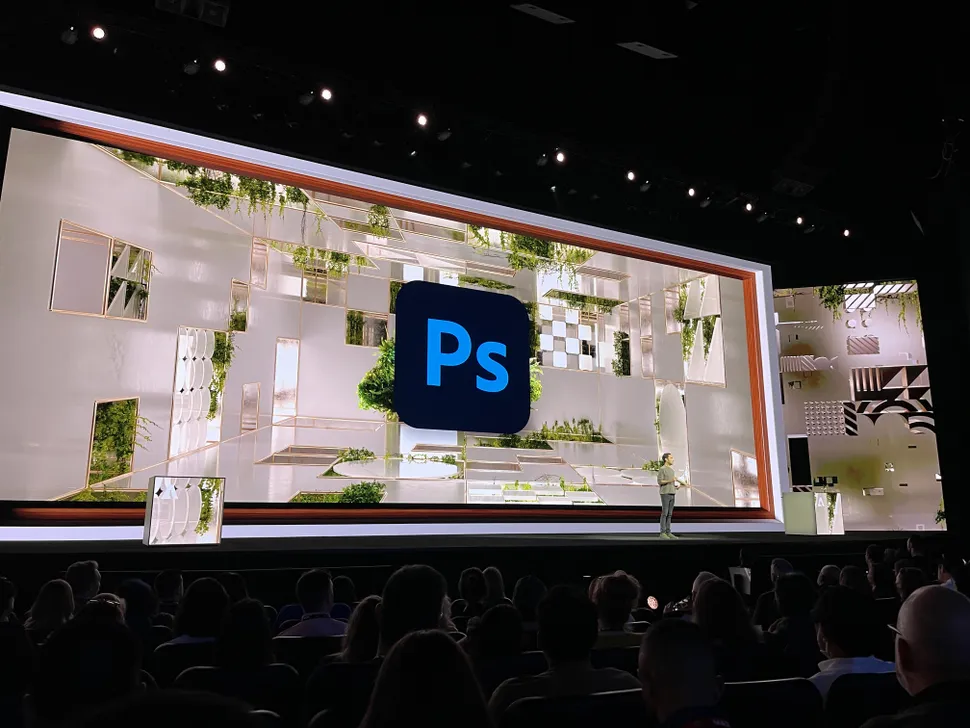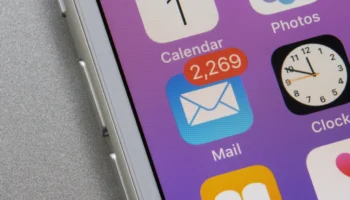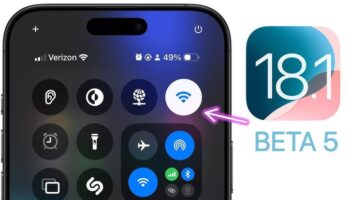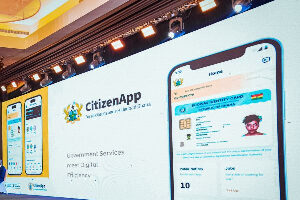Introduction
Adobe’s integration of AI-powered tools into Photoshop has revolutionized the world of digital creativity. As creative industries evolve, the inclusion of artificial intelligence (AI) tools within Adobe’s Photoshop suite has enhanced the workflows of designers, photographers, and content creators, offering them powerful, time-saving capabilities. Among the most noteworthy of these developments is the introduction of Adobe Firefly, the company’s cutting-edge generative AI model. In this article, we’ll delve into these new features, explore their uses, and understand how AI has transformed image editing into a more dynamic, intuitive, and creative process.
The Power of AI in Photoshop
In recent years, AI has become a significant player in creative software, particularly in the realms of image and video editing. AI-powered features in Photoshop are designed to make complex tasks easier, faster, and more accessible to both seasoned professionals and amateur creators. Generative AI, in particular, has brought forth a new era in image manipulation, allowing users to automate certain aspects of their work while maintaining creative control. From removing unwanted elements in photos to automatically adjusting lighting, these tools have streamlined workflows, freeing up more time for creativity and innovation.
The Rise of Generative AI in Photoshop
Generative AI enables the automatic generation of new content, such as adding elements to an image or even replacing sections with new, AI-generated parts. This technology has changed how creators work, reducing the time required for manual edits and enabling users to achieve high-quality results with minimal effort. Whether you’re a graphic designer, photographer, or hobbyist, these AI tools have leveled the playing field, providing powerful options for professionals and novices alike.
Key Features of Photoshop AI Tools
Adobe has introduced a number of AI-driven tools into Photoshop to enhance the image editing experience. Each of these features has been designed with user convenience, creative flexibility, and workflow optimization in mind. Let’s dive into the standout AI tools Adobe offers within Photoshop.
1. Generative Fill
Generative Fill is a game-changer for image editing. This tool allows users to fill parts of an image with content generated by AI. Whether you’re filling in missing parts of an image or replacing an entire background, Generative Fill uses AI to intelligently match the surrounding context. This process is made even easier with non-destructive editing capabilities, meaning that you can experiment without worrying about permanently altering your original image.
Use Cases for Generative Fill
Generative Fill is particularly useful for designers and photographers looking to make quick changes to complex scenes. For example, if a product photographer needs to change the background of a shot without reshooting, Generative Fill can seamlessly replace the original with a new setting, saving time and effort. Additionally, it’s ideal for situations where you need to remove or add objects to a landscape or modify textures and patterns.
Non-Destructive Editing
One of the most significant benefits of Generative Fill is its non-destructive nature. By generating a new layer within Photoshop, the original content remains untouched. This allows for flexibility in editing, as you can toggle layers on and off to compare results without losing any work. It encourages creative exploration, making it easy to try out different ideas without the fear of irreversibility.
2. Remove Tool
The Remove Tool is another AI-powered feature designed to simplify image editing by removing unwanted objects from a scene. This tool is particularly valuable for photographers who need to eliminate distractions from a photo while maintaining the integrity of the surrounding area. With just a few clicks, the Remove Tool identifies and erases objects, blending the remaining elements naturally into the background.
Preservation of Details
One of the key strengths of the Remove Tool is its ability to preserve surrounding details. The AI analyzes the area surrounding the unwanted object and fills it in with textures that match the rest of the image, ensuring a seamless look. Whether you’re removing a power line from a scenic photo or taking out an unsightly trash can from a portrait, the Remove Tool makes the task effortless.
Applications for Creatives
Designers and photographers can use the Remove Tool in a variety of situations, from cleaning up outdoor shots to creating polished product images. This tool allows for quick fixes without resorting to time-consuming manual edits, which often required painstaking attention to detail. With AI handling the heavy lifting, users can focus on more important aspects of their creative work.
3. Adjustment Presets
Photoshop’s Adjustment Presets bring speed and convenience to the image editing process. With 32 built-in filters designed to apply complex effects, these presets allow users to quickly enhance their images with just a few clicks. Each preset is optimized to modify specific elements of an image, such as color balance, contrast, or saturation, saving time on detailed adjustments.
Speeding Up Complex Tasks
For professionals who need to edit multiple images quickly, Adjustment Presets are a lifesaver. Instead of manually adjusting each photo, users can apply these filters to entire batches, ensuring consistency and quality across a series of images. This is especially helpful for photographers editing weddings, events, or product catalogs, where uniformity in style and tone is essential.
Previewing and Applying Filters
A key advantage of using Adjustment Presets is the ability to preview changes before applying them. This feature allows users to cycle through different filters, view live results, and choose the best option for their needs. Whether it’s a vintage look for a portrait or a high-contrast adjustment for a landscape, Adjustment Presets provide versatility in the creative process.
4. Contextual Task Bar
The Contextual Task Bar is an innovative addition that streamlines the editing process by providing relevant tool suggestions based on the user’s current actions. This AI-powered bar appears on-screen, offering shortcuts and hints to optimize workflow. Whether you’re selecting an area of an image or adjusting layers, the Contextual Task Bar anticipates your next move and provides one-click access to related tools.
Optimizing Workflow
The Contextual Task Bar reduces the number of clicks needed to perform certain tasks, making Photoshop more intuitive and efficient. This feature is particularly useful for complex projects that require constant switching between tools. Instead of manually navigating through menus, users can rely on AI to suggest the next step, speeding up the entire editing process.
Impact on Workflow Efficiency
For users working under tight deadlines, the Contextual Task Bar offers a valuable time-saving feature. By minimizing interruptions and keeping key tools at your fingertips, it enhances productivity without sacrificing quality. This makes Photoshop an even more powerful tool for professionals who need to produce high-quality work quickly.
5. Gradients Update
The Gradients Update in Photoshop brings real-time controls to gradient creation, allowing users to see changes immediately as they adjust colors and transitions. This live preview feature is essential for non-destructive editing, as it enables users to tweak gradients without permanently altering the image. The update also includes enhancements to gradient presets, offering a wider range of creative options for designers.
Live Previews for Non-Destructive Editing
Gradients are often used in graphic design to create dynamic backgrounds, overlays, and effects. With the new live preview feature, users can experiment with gradient placement and color choices in real time. This update not only speeds up the design process but also encourages creative experimentation without the risk of damaging the original work.
Creative Uses for Gradients
The updated gradient features open up new possibilities for creative projects. From subtle transitions in product shots to bold, colorful backgrounds in digital art, gradients can transform the look and feel of an image. The real-time controls make it easier to perfect these transitions, giving users more control over their designs.
Exploring Other Adobe Creative Cloud Updates
Beyond Photoshop, Adobe has also rolled out AI-driven updates for other Creative Cloud applications like Illustrator and Premiere Pro, further enhancing the creative ecosystem.
Illustrator Updates
Illustrator has seen significant improvements with AI-powered features, particularly in the new brush engine. Powered by machine learning algorithms, this update allows for more natural, realistic brush strokes, making it easier to achieve detailed and lifelike illustrations. These enhancements complement Photoshop’s capabilities, especially for users who switch between the two programs during projects.
Premiere Pro Enhancements
Premiere Pro has also benefited from AI advancements, particularly in the realm of color grading and export times. The improved color grading tools give users more control over the look and feel of their video projects, while the faster export times ensure that creators can deliver high-quality content more efficiently. For professionals working across both Photoshop and Premiere Pro, these updates streamline the workflow and improve overall productivity.
Embracing the Future with Photoshop AI Tools
The future of Photoshop lies in the continued integration of AI-powered features, enabling users to explore new creative possibilities with less effort. While AI can significantly enhance creativity and efficiency, users should remain mindful of potential ethical concerns, such as the use of AI-generated content and its implications for copyright and originality.
In conclusion, Adobe’s Photoshop AI tools represent a bold step forward in the world of digital creativity. Whether you’re a professional designer, photographer, or hobbyist, these features offer powerful new ways to express your creativity, streamline workflows, and produce high-quality content. By embracing these innovations, creatives can stay ahead of the curve in an ever-evolving digital landscape.