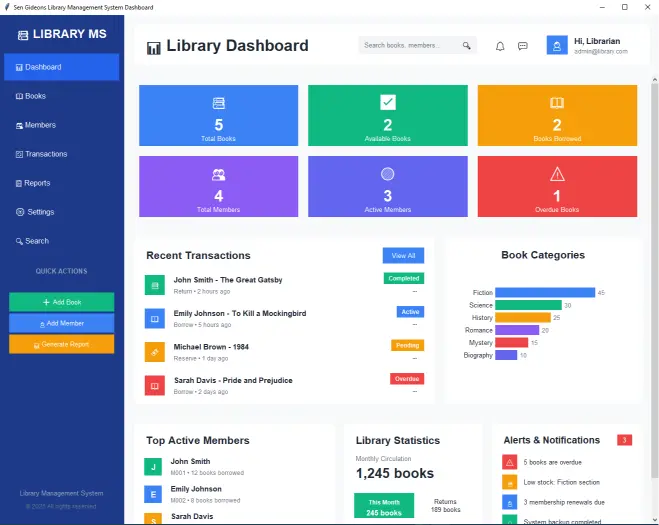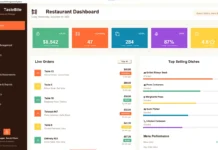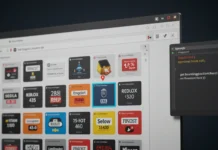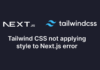In today’s digital age, libraries need efficient management systems to track books, members, and transactions. This tutorial demonstrates how to build a beautiful, functional library dashboard using Python’s built-in Tkinter module. The best part? No external dependencies required!
Why Tkinter?
Tkinter offers several advantages for library applications:
- Ships with Python (no installation needed)
- Lightweight and fast
- Customizable for professional interfaces
- Cross-platform compatibility
Features of Our Library Dashboard
1. Comprehensive Metrics Display
- Total books count
- Available/borrowed books
- Member statistics
- Overdue alerts
2. Transaction Management
- Recent activity tracking
- Status indicators (completed, pending, overdue)
- Quick action buttons
3. Visual Analytics
- Book category distribution
- Member activity charts
- Monthly circulation stats
4. User-Friendly Interface
- Clean sidebar navigation
- Responsive card layout
- Alert notifications
The Complete Source Code
Key Implementation Details
1. Modern UI Design
We’ve created a professional color scheme using hex codes:
2. Responsive Layout
The dashboard uses frames and pack/grid geometry managers to create a flexible layout:
3. Data Visualization
Simple but effective charts using Tkinter’s Canvas:
How to Run the Application
Save the code as library_dashboard.py
Run from command line:
Customization Options
Change Color Scheme: Modify the self.colors dictionary
Add Real Data: Connect to a database
Extend Functionality: Add new management sections
Code
def init_sample_data(self):
"""Initialize sample data for the library system"""
self.books = [
{"title": "The Great Gatsby", "author": "F. Scott Fitzgerald", "isbn": "978-0-7432-7356-5", "status": "Available", "category": "Fiction"},
{"title": "To Kill a Mockingbird", "author": "Harper Lee", "isbn": "978-0-06-112008-4", "status": "Borrowed", "category": "Fiction"},
{"title": "1984", "author": "George Orwell", "isbn": "978-0-452-28423-4", "status": "Available", "category": "Fiction"},
{"title": "Pride and Prejudice", "author": "Jane Austen", "isbn": "978-0-14-143951-8", "status": "Reserved", "category": "Romance"},
{"title": "The Catcher in the Rye", "author": "J.D. Salinger", "isbn": "978-0-316-76948-0", "status": "Borrowed", "category": "Fiction"}
]
self.members = [
{"name": "John Smith", "id": "M001", "email": "john.smith@email.com", "phone": "+1-555-0123", "status": "Active"},
{"name": "Emily Johnson", "id": "M002", "email": "emily.j@email.com", "phone": "+1-555-0124", "status": "Active"},
{"name": "Michael Brown", "id": "M003", "email": "m.brown@email.com", "phone": "+1-555-0125", "status": "Suspended"},
{"name": "Sarah Davis", "id": "M004", "email": "sarah.d@email.com", "phone": "+1-555-0126", "status": "Active"}
]
self.transactions = [
{"member": "John Smith", "book": "The Great Gatsby", "type": "Return", "date": "2 hours ago", "status": "Completed"},
{"member": "Emily Johnson", "book": "To Kill a Mockingbird", "type": "Borrow", "date": "5 hours ago", "status": "Active"},
{"member": "Michael Brown", "book": "1984", "type": "Reserve", "date": "1 day ago", "status": "Pending"},
{"member": "Sarah Davis", "book": "Pride and Prejudice", "type": "Borrow", "date": "2 days ago", "status": "Overdue"}
]
def create_sidebar(self):
"""Create the left sidebar navigation"""
self.sidebar = Frame(self.root, bg=self.colors['sidebar'], width=250)
self.sidebar.pack(side='left', fill='y')
self.sidebar.pack_propagate(False)
# Logo and title
logo_frame = Frame(self.sidebar, bg=self.colors['sidebar'])
logo_frame.pack(fill='x', pady=20)
# Library logo
logo_label = Label(logo_frame, text="📚 LIBRARY MS", font=('Arial', 18, 'bold'),
fg='white', bg=self.colors['sidebar'])
logo_label.pack(padx=20)
# Navigation items
nav_items = [
("📊 Dashboard", True),
("📖 Books", False),
("👥 Members", False),
("🔄 Transactions", False),
("📋 Reports", False),
("⚙️ Settings", False),
("🔍 Search", False)
]
for item, is_active in nav_items:
bg_color = '#2563eb' if is_active else self.colors['sidebar']
fg_color = 'white'
nav_button = Button(self.sidebar, text=item, font=('Arial', 11),
bg=bg_color, fg=fg_color, bd=0, pady=15,
anchor='w', padx=20, cursor='hand2',
command=lambda x=item: self.nav_click(x))
nav_button.pack(fill='x', padx=10, pady=2)
# Quick actions section
quick_frame = Frame(self.sidebar, bg=self.colors['sidebar'])
quick_frame.pack(fill='x', pady=20)
Label(quick_frame, text="QUICK ACTIONS", font=('Arial', 10, 'bold'),
fg='#94a3b8', bg=self.colors['sidebar']).pack(padx=20, pady=(0, 10))
quick_actions = [
("➕ Add Book", self.colors['card_green']),
("👤 Add Member", self.colors['card_blue']),
("📊 Generate Report", self.colors['card_orange'])
]
for action, color in quick_actions:
btn = Button(self.sidebar, text=action, font=('Arial', 10),
bg=color, fg='white', bd=0, pady=8,
cursor='hand2', command=lambda x=action: self.quick_action(x))
btn.pack(fill='x', padx=20, pady=2)
# Bottom section
bottom_frame = Frame(self.sidebar, bg=self.colors['sidebar'])
bottom_frame.pack(side='bottom', fill='x', pady=20)
Label(bottom_frame, text="Library Management System",
font=('Arial', 10), fg='#94a3b8', bg=self.colors['sidebar']).pack(padx=20)
Label(bottom_frame, text="© 2025 All rights reserved.",
font=('Arial', 9), fg='#64748b', bg=self.colors['sidebar']).pack(padx=20, pady=5)
def nav_click(self, item):
"""Handle navigation clicks"""
messagebox.showinfo("Navigation", f"Clicked on: {item}")
def quick_action(self, action):
"""Handle quick action clicks"""
messagebox.showinfo("Quick Action", f"Action: {action}")
def create_main_content(self):
"""Create the main content area"""
self.main_frame = Frame(self.root, bg=self.colors['main_bg'])
self.main_frame.pack(side='right', fill='both', expand=True)
# Header
self.create_header()
# Content container with scrollable area
content_canvas = Canvas(self.main_frame, bg=self.colors['main_bg'], highlightthickness=0)
scrollbar = ttk.Scrollbar(self.main_frame, orient="vertical", command=content_canvas.yview)
self.scrollable_frame = Frame(content_canvas, bg=self.colors['main_bg'])
self.scrollable_frame.bind(
"<Configure>",
lambda e: content_canvas.configure(scrollregion=content_canvas.bbox("all"))
)
content_canvas.create_window((0, 0), window=self.scrollable_frame, anchor="nw")
content_canvas.configure(yscrollcommand=scrollbar.set)
content_canvas.pack(side="left", fill="both", expand=True)
scrollbar.pack(side="right", fill="y")
# Create dashboard sections
self.create_metric_cards()
self.create_middle_section()
self.create_bottom_section()
def create_header(self):
"""Create the top header with search and user info"""
header = Frame(self.main_frame, bg=self.colors['white'], height=80)
header.pack(fill='x', padx=20, pady=20)
header.pack_propagate(False)
# Dashboard title
title_frame = Frame(header, bg=self.colors['white'])
title_frame.pack(side='left', padx=20, pady=20)
Label(title_frame, text="📊 Library Dashboard", font=('Arial', 24, 'bold'),
fg=self.colors['text_dark'], bg=self.colors['white']).pack(anchor='w')
Label(title_frame, text=f"Welcome back! Today is {datetime.now().strftime('%B %d, %Y')}",
font=('Arial', 11), fg=self.colors['text_light'], bg=self.colors['white']).pack(anchor='w')
# Right side - search and user
right_frame = Frame(header, bg=self.colors['white'])
right_frame.pack(side='right', padx=20, pady=20)
# Search box
search_frame = Frame(right_frame, bg='#f3f4f6', relief='flat', bd=1)
search_frame.pack(side='left', padx=10)
search_entry = Entry(search_frame, font=('Arial', 10), bg='#f3f4f6',
bd=0, width=25, fg=self.colors['text_light'])
search_entry.pack(side='left', padx=10, pady=8)
search_entry.insert(0, "Search books, members...")
Button(search_frame, text="🔍", font=('Arial', 12), bg='#f3f4f6',
bd=0, cursor='hand2').pack(side='right', padx=5)
# Notification badges
notif_frame = Frame(right_frame, bg=self.colors['white'])
notif_frame.pack(side='left', padx=15)
# Bell icon with badge
bell_btn = Button(notif_frame, text="🔔", font=('Arial', 16),
bg=self.colors['white'], bd=0, cursor='hand2')
bell_btn.pack(side='left', padx=5)
# Message icon
msg_btn = Button(notif_frame, text="💬", font=('Arial', 16),
bg=self.colors['white'], bd=0, cursor='hand2')
msg_btn.pack(side='left', padx=5)
# User profile
user_frame = Frame(right_frame, bg=self.colors['white'])
user_frame.pack(side='left', padx=10)
# Profile picture placeholder
profile_btn = Button(user_frame, text="👤", font=('Arial', 16),
bg=self.colors['card_blue'], fg='white',
width=3, height=1, bd=0, cursor='hand2')
profile_btn.pack(side='left')
# User info
user_info = Frame(user_frame, bg=self.colors['white'])
user_info.pack(side='left', padx=10)
Label(user_info, text="Hi, Librarian", font=('Arial', 12, 'bold'),
fg=self.colors['text_dark'], bg=self.colors['white']).pack(anchor='w')
Label(user_info, text="admin@library.com", font=('Arial', 9),
fg=self.colors['text_light'], bg=self.colors['white']).pack(anchor='w')
def create_metric_cards(self):
"""Create the colorful metric cards"""
cards_frame = Frame(self.scrollable_frame, bg=self.colors['main_bg'])
cards_frame.pack(fill='x', padx=20, pady=10)
# Calculate statistics
total_books = len(self.books)
available_books = len([b for b in self.books if b['status'] == 'Available'])
borrowed_books = len([b for b in self.books if b['status'] == 'Borrowed'])
total_members = len(self.members)
active_members = len([m for m in self.members if m['status'] == 'Active'])
overdue_books = len([t for t in self.transactions if t['status'] == 'Overdue'])
# Card data
cards_data = [
(f"{total_books:,}", "Total Books", self.colors['card_blue'], "📚"),
(f"{available_books:,}", "Available Books", self.colors['card_green'], "✅"),
(f"{borrowed_books:,}", "Books Borrowed", self.colors['card_orange'], "📖"),
(f"{total_members:,}", "Total Members", self.colors['card_purple'], "👥"),
(f"{active_members:,}", "Active Members", self.colors['card_indigo'], "🟢"),
(f"{overdue_books:,}", "Overdue Books", self.colors['card_red'], "⚠️")
]
# Create two rows of cards
for row in range(2):
row_frame = Frame(cards_frame, bg=self.colors['main_bg'])
row_frame.pack(fill='x', pady=5)
for col in range(3):
idx = row * 3 + col
if idx < len(cards_data):
value, label, color, icon = cards_data[idx]
card = Frame(row_frame, bg=color, width=280, height=122)
card.grid(row=0, column=col, padx=10, pady=5, sticky='ew')
card.pack_propagate(False)
# Icon
Label(card, text=icon, font=('Arial', 20),
fg='white', bg=color).pack(pady=(15, 5))
# Value
Label(card, text=value, font=('Arial', 24, 'bold'),
fg='white', bg=color).pack()
# Label
Label(card, text=label, font=('Arial', 10),
fg='white', bg=color).pack(pady=(0, 10))
# Configure grid weights
for i in range(3):
row_frame.grid_columnconfigure(i, weight=1)
def create_middle_section(self):
"""Create the middle section with recent transactions and book status"""
middle_frame = Frame(self.scrollable_frame, bg=self.colors['main_bg'])
middle_frame.pack(fill='x', padx=20, pady=20)
# Left side - Recent Transactions
left_frame = Frame(middle_frame, bg=self.colors['white'], relief='flat', bd=1)
left_frame.pack(side='left', fill='both', expand=True, padx=(0, 10))
# Transactions header
trans_header = Frame(left_frame, bg=self.colors['white'])
trans_header.pack(fill='x', padx=20, pady=(20, 10))
Label(trans_header, text="Recent Transactions", font=('Arial', 16, 'bold'),
fg=self.colors['text_dark'], bg=self.colors['white']).pack(side='left')
Button(trans_header, text="View All", font=('Arial', 10),
bg=self.colors['card_blue'], fg='white', bd=0, padx=15, pady=5,
cursor='hand2').pack(side='right')
# Transactions list
self.create_transactions_list(left_frame)
# Right side - Book Categories
right_frame = Frame(middle_frame, bg=self.colors['white'], relief='flat', bd=1)
right_frame.pack(side='right', fill='both', expand=True, padx=(10, 0))
# Categories header
cat_header = Frame(right_frame, bg=self.colors['white'])
cat_header.pack(fill='x', padx=20, pady=(20, 10))
Label(cat_header, text="Book Categories", font=('Arial', 16, 'bold'),
fg=self.colors['text_dark'], bg=self.colors['white']).pack()
# Create category chart
self.create_category_chart(right_frame)
def create_transactions_list(self, parent):
"""Create the recent transactions list"""
status_colors = {
'Completed': self.colors['card_green'],
'Active': self.colors['card_blue'],
'Pending': self.colors['card_orange'],
'Overdue': self.colors['card_red']
}
type_icons = {
'Borrow': '📖',
'Return': '📚',
'Reserve': '🔖',
'Renew': '🔄'
}
for transaction in self.transactions:
trans_row = Frame(parent, bg=self.colors['white'])
trans_row.pack(fill='x', padx=20, pady=8)
# Transaction icon
icon_color = status_colors.get(transaction['status'], self.colors['card_blue'])
icon_frame = Frame(trans_row, bg=icon_color, width=40, height=40)
icon_frame.pack(side='left', padx=(0, 15))
icon_frame.pack_propagate(False)
icon_text = type_icons.get(transaction['type'], '📄')
Label(icon_frame, text=icon_text, font=('Arial', 12),
fg='white', bg=icon_color).place(relx=0.5, rely=0.5, anchor='center')
# Transaction details
details_frame = Frame(trans_row, bg=self.colors['white'])
details_frame.pack(side='left', fill='x', expand=True)
Label(details_frame, text=f"{transaction['member']} - {transaction['book']}",
font=('Arial', 11, 'bold'),
fg=self.colors['text_dark'], bg=self.colors['white']).pack(anchor='w')
Label(details_frame, text=f"{transaction['type']} • {transaction['date']}",
font=('Arial', 9), fg=self.colors['text_light'], bg=self.colors['white']).pack(anchor='w')
# Status badge
right_details = Frame(trans_row, bg=self.colors['white'])
right_details.pack(side='right')
status_bg = status_colors.get(transaction['status'], self.colors['card_blue'])
status_label = Label(right_details, text=transaction['status'],
font=('Arial', 9, 'bold'),
fg='white', bg=status_bg, padx=8, pady=2)
status_label.pack(anchor='e')
# Action button
Button(right_details, text="⋯", font=('Arial', 12),
bg=self.colors['white'], bd=0, cursor='hand2').pack(side='right', padx=10)
def create_category_chart(self, parent):
"""Create book categories visualization"""
chart_frame = Frame(parent, bg=self.colors['white'], height=200)
chart_frame.pack(fill='x', padx=20, pady=20)
chart_frame.pack_propagate(False)
# Sample category data
categories = {
'Fiction': 45,
'Science': 30,
'History': 25,
'Romance': 20,
'Mystery': 15,
'Biography': 10
}
# Create horizontal bar chart
canvas = Canvas(chart_frame, bg=self.colors['white'], height=180, highlightthickness=0)
canvas.pack(fill='both', expand=True)
colors = [self.colors['card_blue'], self.colors['card_green'],
self.colors['card_orange'], self.colors['card_purple'],
self.colors['card_red'], self.colors['card_indigo']]
max_value = max(categories.values())
bar_height = 20
spacing = 25
start_y = 20
for i, (category, count) in enumerate(categories.items()):
y = start_y + i * spacing
bar_width = int((count / max_value) * 200)
color = colors[i % len(colors)]
# Draw bar
canvas.create_rectangle(80, y, 80 + bar_width, y + bar_height,
fill=color, outline="")
# Category label
canvas.create_text(75, y + bar_height//2, text=category,
font=('Arial', 10), anchor='e',
fill=self.colors['text_dark'])
# Count label
canvas.create_text(85 + bar_width, y + bar_height//2, text=str(count),
font=('Arial', 9), anchor='w',
fill=self.colors['text_light'])
def create_bottom_section(self):
"""Create the bottom section with member activity and alerts"""
bottom_frame = Frame(self.scrollable_frame, bg=self.colors['main_bg'])
bottom_frame.pack(fill='x', padx=20, pady=20)
# Left side - Top Members
members_frame = Frame(bottom_frame, bg=self.colors['white'], width=400)
members_frame.pack(side='left', fill='y', padx=(0, 10))
members_frame.pack_propagate(False)
# Members header
Label(members_frame, text="Top Active Members", font=('Arial', 16, 'bold'),
fg=self.colors['text_dark'], bg=self.colors['white']).pack(anchor='w', padx=20, pady=(20, 10))
# Member list
top_members = [
("John Smith", "12 books borrowed", "M001", self.colors['card_green']),
("Emily Johnson", "8 books borrowed", "M002", self.colors['card_blue']),
("Sarah Davis", "6 books borrowed", "M004", self.colors['card_orange']),
("Michael Brown", "4 books borrowed", "M003", self.colors['card_purple'])
]
for name, activity, member_id, color in top_members:
member_row = Frame(members_frame, bg=self.colors['white'])
member_row.pack(fill='x', padx=20, pady=5)
# Member avatar
avatar = Frame(member_row, bg=color, width=35, height=35)
avatar.pack(side='left', padx=(0, 15))
avatar.pack_propagate(False)
Label(avatar, text=name[0], font=('Arial', 12, 'bold'),
fg='white', bg=color).place(relx=0.5, rely=0.5, anchor='center')
# Member info
info_frame = Frame(member_row, bg=self.colors['white'])
info_frame.pack(side='left', fill='x', expand=True)
Label(info_frame, text=name, font=('Arial', 11, 'bold'),
fg=self.colors['text_dark'], bg=self.colors['white']).pack(anchor='w')
Label(info_frame, text=f"{member_id} • {activity}", font=('Arial', 9),
fg=self.colors['text_light'], bg=self.colors['white']).pack(anchor='w')
# Middle section - Library Stats
stats_frame = Frame(bottom_frame, bg=self.colors['white'])
stats_frame.pack(side='left', fill='both', expand=True, padx=10)
# Stats header
Label(stats_frame, text="Library Statistics", font=('Arial', 16, 'bold'),
fg=self.colors['text_dark'], bg=self.colors['white']).pack(anchor='w', padx=20, pady=(20, 10))
# Monthly circulation
Label(stats_frame, text="Monthly Circulation", font=('Arial', 10),
fg=self.colors['text_light'], bg=self.colors['white']).pack(anchor='w', padx=20)
Label(stats_frame, text="1,245 books", font=('Arial', 20, 'bold'),
fg=self.colors['text_dark'], bg=self.colors['white']).pack(anchor='w', padx=20, pady=(0, 10))
# Stats row
stats_row = Frame(stats_frame, bg=self.colors['white'])
stats_row.pack(fill='x', padx=20, pady=10)
# This Month
month_stat = Frame(stats_row, bg=self.colors['card_green'], width=120, height=50)
month_stat.pack(side='left', padx=(0, 10))
month_stat.pack_propagate(False)
Label(month_stat, text="This Month", font=('Arial', 9, 'bold'),
fg='white', bg=self.colors['card_green']).pack(pady=(8, 0))
Label(month_stat, text="245 books", font=('Arial', 11, 'bold'),
fg='white', bg=self.colors['card_green']).pack()
# Returns
Label(stats_row, text="Returns\n189 books", font=('Arial', 10),
fg=self.colors['text_dark'], bg=self.colors['white']).pack(side='left', padx=20)
# Additional stats
other_stats = Frame(stats_frame, bg=self.colors['white'])
other_stats.pack(fill='x', padx=20, pady=10)
Label(other_stats, text="New Members This Month: 12", font=('Arial', 10),
fg=self.colors['text_dark'], bg=self.colors['white']).pack(anchor='w')
Label(other_stats, text="Average Books per Member: 3.2", font=('Arial', 10),
fg=self.colors['text_dark'], bg=self.colors['white']).pack(anchor='w', pady=(5, 0))
# Right side - Alerts & Notifications
alerts_frame = Frame(bottom_frame, bg=self.colors['white'], width=300)
alerts_frame.pack(side='right', fill='y', padx=(10, 0))
alerts_frame.pack_propagate(False)
# Alerts header
alerts_header = Frame(alerts_frame, bg=self.colors['white'])
alerts_header.pack(fill='x', padx=20, pady=(20, 10))
Label(alerts_header, text="Alerts & Notifications", font=('Arial', 14, 'bold'),
fg=self.colors['text_dark'], bg=self.colors['white']).pack(side='left')
# Alert badge
alert_badge = Label(alerts_header, text="3", font=('Arial', 10, 'bold'),
fg='white', bg=self.colors['card_red'],
width=3, height=1)
alert_badge.pack(side='right')
# Alerts list
alerts = [
("⚠️", "5 books are overdue", self.colors['card_red']),
("📚", "Low stock: Fiction section", self.colors['card_orange']),
("👤", "3 membership renewals due", self.colors['card_blue']),
("🔔", "System backup completed", self.colors['card_green'])
]
for icon, message, color in alerts:
alert_row = Frame(alerts_frame, bg=self.colors['white'])
alert_row.pack(fill='x', padx=20, pady=5)
# Alert icon
icon_frame = Frame(alert_row, bg=color, width=30, height=30)
icon_frame.pack(side='left', padx=(0, 10))
icon_frame.pack_propagate(False)
Label(icon_frame, text=icon, font=('Arial', 10),
fg='white', bg=color).place(relx=0.5, rely=0.5, anchor='center')
# Alert message
Label(alert_row, text=message, font=('Arial', 10),
fg=self.colors['text_dark'], bg=self.colors['white']).pack(side='left')
# Quick actions at bottom
actions_frame = Frame(alerts_frame, bg=self.colors['white'])
actions_frame.pack(fill='x', padx=20, pady=10)
Label(actions_frame, text="Quick Actions", font=('Arial', 12, 'bold'),
fg=self.colors['text_dark'], bg=self.colors['white']).pack(anchor='w', pady=(10, 5))
# Action buttons
Button(actions_frame, text="📄 Generate Report", font=('Arial', 10),
bg=self.colors['card_blue'], fg='white', bd=0, pady=5,
cursor='hand2').pack(fill='x', pady=2)
Button(actions_frame, text="📧 Send Reminders", font=('Arial', 10),
bg=self.colors['card_orange'], fg='white', bd=0, pady=5,
cursor='hand2').pack(fill='x', pady=2)
Button(actions_frame, text="🔍 Search Catalog", font=('Arial', 10),
bg=self.colors['card_green'], fg='white', bd=0, pady=5,
cursor='hand2').pack(fill='x', pady=2)
def populate_data(self):
"""Populate dashboard with sample data"""
# Data is already populated in the creation methods
pass
Conclusion
This Tkinter library dashboard demonstrates how Python’s built-in modules can create powerful, professional applications without external dependencies. The clean interface and logical organization make it suitable for actual library use or as a portfolio piece.
Want to enhance this further? Consider:
- Adding user authentication
- Implementing barcode scanning
- Creating reporting functionality
- Adding book cover images
Disclaimer
Sengideons.com does not host any files on its servers. All point to content hosted on third-party websites. Sengideons.com does not accept responsibility for content hosted on third-party websites and does not have any involvement in the same.