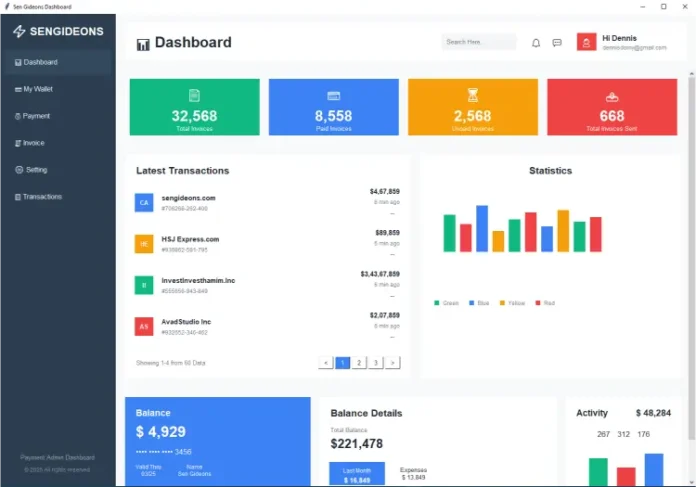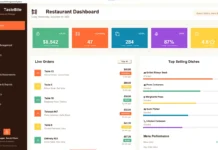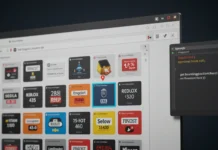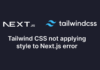The dashboard is divided into two main sections:
Sidebar Navigation: A vertical panel with intuitive navigation buttons, a logo, and a footer.
Main Content Area: Includes a top header with search and user profile, colorful metric cards, a list of recent transactions, and a placeholder statistics section.
It uses a consistent color palette, emoji icons, and Frame, Label, and Button widgets to structure and beautify the layout.
What’s Inside the Code?
1. Sidebar Navigation
The sidebar contains:
- A title/logo area
- Navigation buttons like Dashboard, Wallet, Payment, etc.
- A footer with branding info
This part of the interface is fixed-width and provides quick access to different parts of the dashboard.
2. Main Header
The header includes:
- A dashboard title
- A search bar
- Notification icons (🔔, 💬)
- A user profile section
It’s designed to make the user feel welcome and informed right from the top.
3. Metric Cards
Four vibrant cards showcase:
- Total Invoices
- Paid Invoices
- Unpaid Invoices
- Invoices Sent
Each card includes:
- An icon
- A numeric value
- A label
These are styled using color-coded backgrounds for visual differentiation.
4. Middle Section: Transactions & Statistics
This section has two columns:
Left: A list of the latest transactions, showing site names, transaction amounts, and timestamps.
Right: A placeholder for statistics (bar charts or graphs can be added here later).
Complete Source Code
Key Implementation Details
1. Modern UI Design
We’ve created a professional color scheme using hex codes:
How It Works
Here’s a breakdown of how everything ties together:
- Classes & Methods: The PelioDashboard class manages layout and content creation.
- Color Management: A dictionary of color values keeps styling consistent across components.
- Data Simulation: Random sample data and placeholder UI elements make it easy to test functionality.
Code
def create_sidebar(self):
"""Create the left sidebar navigation"""
self.sidebar = Frame(self.root, bg=self.colors['sidebar'], width=250)
self.sidebar.pack(side='left', fill='y')
self.sidebar.pack_propagate(False)
# Logo and title
logo_frame = Frame(self.sidebar, bg=self.colors['sidebar'])
logo_frame.pack(fill='x', pady=20)
# Pelio logo placeholder
logo_label = Label(logo_frame, text="⚡ SENGIDEONS", font=('Arial', 18, 'bold'),
fg='white', bg=self.colors['sidebar'])
logo_label.pack(padx=20)
# Navigation items
nav_items = [
("📊 Dashboard", True),
("💳 My Wallet", False),
("💰 Payment", False),
("🧾 Invoice", False),
("⚙️ Setting", False),
("📋 Transactions", False)
]
for item, is_active in nav_items:
bg_color = '#34495e' if is_active else self.colors['sidebar']
fg_color = 'white'
nav_button = Button(self.sidebar, text=item, font=('Arial', 11),
bg=bg_color, fg=fg_color, bd=0, pady=15,
anchor='w', padx=20, cursor='hand2')
nav_button.pack(fill='x', padx=10, pady=2)
# Bottom section
bottom_frame = Frame(self.sidebar, bg=self.colors['sidebar'])
bottom_frame.pack(side='bottom', fill='x', pady=20)
Label(bottom_frame, text="Payment Admin Dashboard",
font=('Arial', 10), fg='#95a5a6', bg=self.colors['sidebar']).pack(padx=20)
Label(bottom_frame, text="© 2025 All rights reserved.",
font=('Arial', 9), fg='#7f8c8d', bg=self.colors['sidebar']).pack(padx=20, pady=5)
def create_main_content(self):
"""Create the main content area"""
self.main_frame = Frame(self.root, bg=self.colors['main_bg'])
self.main_frame.pack(side='right', fill='both', expand=True)
# Header
self.create_header()
# Content container with scrollable area
content_canvas = Canvas(self.main_frame, bg=self.colors['main_bg'], highlightthickness=0)
scrollbar = ttk.Scrollbar(self.main_frame, orient="vertical", command=content_canvas.yview)
self.scrollable_frame = Frame(content_canvas, bg=self.colors['main_bg'])
self.scrollable_frame.bind(
"<Configure>",
lambda e: content_canvas.configure(scrollregion=content_canvas.bbox("all"))
)
content_canvas.create_window((0, 0), window=self.scrollable_frame, anchor="nw")
content_canvas.configure(yscrollcommand=scrollbar.set)
content_canvas.pack(side="left", fill="both", expand=True)
scrollbar.pack(side="right", fill="y")
# Create dashboard sections
self.create_metric_cards()
self.create_middle_section()
self.create_bottom_section()
def create_header(self):
"""Create the top header with search and user info"""
header = Frame(self.main_frame, bg=self.colors['white'], height=80)
header.pack(fill='x', padx=20, pady=20)
header.pack_propagate(False)
# Dashboard title
Label(header, text="📊 Dashboard", font=('Arial', 24, 'bold'),
fg=self.colors['text_dark'], bg=self.colors['white']).pack(side='left', padx=20, pady=20)
# Right side - search and user
right_frame = Frame(header, bg=self.colors['white'])
right_frame.pack(side='right', padx=20, pady=20)
# Search box
search_frame = Frame(right_frame, bg='#f3f4f6', relief='flat')
search_frame.pack(side='left', padx=10)
search_entry = Entry(search_frame, font=('Arial', 10), bg='#f3f4f6',
bd=0, width=20, fg=self.colors['text_light'])
search_entry.pack(side='left', padx=10, pady=8)
search_entry.insert(0, "Search Here...")
# Notification badges
notif_frame = Frame(right_frame, bg=self.colors['white'])
notif_frame.pack(side='left', padx=10)
# Bell icon with badge
bell_btn = Button(notif_frame, text="🔔", font=('Arial', 16),
bg=self.colors['white'], bd=0, cursor='hand2')
bell_btn.pack(side='left', padx=5)
# Message icon with badge
msg_btn = Button(notif_frame, text="💬", font=('Arial', 16),
bg=self.colors['white'], bd=0, cursor='hand2')
msg_btn.pack(side='left', padx=5)
# User profile
user_frame = Frame(right_frame, bg=self.colors['white'])
user_frame.pack(side='left', padx=10)
# Profile picture placeholder
profile_btn = Button(user_frame, text="👤", font=('Arial', 16),
bg=self.colors['card_red'], fg='white',
width=3, height=1, bd=0, cursor='hand2')
profile_btn.pack(side='left')
# User info
user_info = Frame(user_frame, bg=self.colors['white'])
user_info.pack(side='left', padx=10)
Label(user_info, text="Hi Dennis", font=('Arial', 12, 'bold'),
fg=self.colors['text_dark'], bg=self.colors['white']).pack(anchor='w')
Label(user_info, text="dennisdorny@gmail.com", font=('Arial', 9),
fg=self.colors['text_light'], bg=self.colors['white']).pack(anchor='w')
def create_metric_cards(self):
"""Create the colorful metric cards"""
cards_frame = Frame(self.scrollable_frame, bg=self.colors['main_bg'])
cards_frame.pack(fill='x', padx=20, pady=10)
# Card data
cards_data = [
("32,568", "Total Invoices", self.colors['card_green'], "📄"),
("8,558", "Paid Invoices", self.colors['card_blue'], "💳"),
("2,568", "Unpaid Invoices", self.colors['card_yellow'], "⏳"),
("668", "Total Invoices Sent", self.colors['card_red'], "📤")
]
for i, (value, label, color, icon) in enumerate(cards_data):
card = Frame(cards_frame, bg=color, width=280, height=122)
card.grid(row=0, column=i, padx=10, pady=10, sticky='ew')
card.pack_propagate(False)
# Icon
Label(card, text=icon, font=('Arial', 20),
fg='white', bg=color).pack(pady=(15, 5))
# Value
Label(card, text=value, font=('Arial', 24, 'bold'),
fg='white', bg=color).pack()
# Label
Label(card, text=label, font=('Arial', 10),
fg='white', bg=color).pack(pady=(0, 10))
# Configure grid weights
for i in range(4):
cards_frame.grid_columnconfigure(i, weight=1)
def create_middle_section(self):
"""Create the middle section with transactions and statistics"""
middle_frame = Frame(self.scrollable_frame, bg=self.colors['main_bg'])
middle_frame.pack(fill='x', padx=20, pady=20)
# Left side - Latest Transactions
left_frame = Frame(middle_frame, bg=self.colors['white'], relief='flat', bd=1)
left_frame.pack(side='left', fill='both', expand=True, padx=(0, 10))
# Transactions header
trans_header = Frame(left_frame, bg=self.colors['white'])
trans_header.pack(fill='x', padx=20, pady=(20, 10))
Label(trans_header, text="Latest Transactions", font=('Arial', 16, 'bold'),
fg=self.colors['text_dark'], bg=self.colors['white']).pack(side='left')
# Transactions list
self.create_transactions_list(left_frame)
# Right side - Statistics
right_frame = Frame(middle_frame, bg=self.colors['white'], relief='flat', bd=1)
right_frame.pack(side='right', fill='both', expand=True, padx=(10, 0))
# Statistics header
stats_header = Frame(right_frame, bg=self.colors['white'])
stats_header.pack(fill='x', padx=20, pady=(20, 10))
Label(stats_header, text="Statistics", font=('Arial', 16, 'bold'),
fg=self.colors['text_dark'], bg=self.colors['white']).pack()
# Create simple bar chart
self.create_statistics_chart(right_frame)
def create_transactions_list(self, parent):
"""Create the transactions list"""
transactions_data = [
("sengideons.com", "$4,67,859", "6 min ago", self.colors['card_blue'], "CA"),
("HSJ Express.com", "$89,859", "6 min ago", self.colors['card_yellow'], "HE"),
("InvestInvesthamim.Inc", "$3,43,67,859", "6 min ago", self.colors['card_green'], "II"),
("AvadStudio Inc", "$2,07,859", "6 min ago", self.colors['card_red'], "AS")
]
for company, amount, time, color, initials in transactions_data:
trans_row = Frame(parent, bg=self.colors['white'])
trans_row.pack(fill='x', padx=20, pady=8)
# Company icon
icon_frame = Frame(trans_row, bg=color, width=40, height=40)
icon_frame.pack(side='left', padx=(0, 15))
icon_frame.pack_propagate(False)
Label(icon_frame, text=initials, font=('Arial', 10, 'bold'),
fg='white', bg=color).place(relx=0.5, rely=0.5, anchor='center')
# Company details
details_frame = Frame(trans_row, bg=self.colors['white'])
details_frame.pack(side='left', fill='x', expand=True)
Label(details_frame, text=company, font=('Arial', 11, 'bold'),
fg=self.colors['text_dark'], bg=self.colors['white']).pack(anchor='w')
Label(details_frame, text=f"#{random.randint(100000, 999999)}-{random.randint(100, 999)}-{random.randint(100, 999)}",
font=('Arial', 9), fg=self.colors['text_light'], bg=self.colors['white']).pack(anchor='w')
# Amount and time
right_details = Frame(trans_row, bg=self.colors['white'])
right_details.pack(side='right')
Label(right_details, text=amount, font=('Arial', 11, 'bold'),
fg=self.colors['text_dark'], bg=self.colors['white']).pack(anchor='e')
Label(right_details, text=time, font=('Arial', 9),
fg=self.colors['text_light'], bg=self.colors['white']).pack(anchor='e')
# Action button
Button(right_details, text="⋯", font=('Arial', 12),
bg=self.colors['white'], bd=0, cursor='hand2').pack(side='right', padx=10)
# Pagination
pagination = Frame(parent, bg=self.colors['white'])
pagination.pack(fill='x', padx=20, pady=20)
Label(pagination, text="Showing 1-4 from 60 Data", font=('Arial', 10),
fg=self.colors['text_light'], bg=self.colors['white']).pack(side='left')
# Page numbers
page_frame = Frame(pagination, bg=self.colors['white'])
page_frame.pack(side='right')
for i, page in enumerate(['<', '1', '2', '3', '>']):
bg = self.colors['card_blue'] if page == '1' else self.colors['white']
fg = 'white' if page == '1' else self.colors['text_dark']
Button(page_frame, text=page, font=('Arial', 10),
bg=bg, fg=fg, bd=1, width=3, cursor='hand2').pack(side='left', padx=2)
def create_statistics_chart(self, parent):
"""Create a simple statistics chart"""
chart_frame = Frame(parent, bg=self.colors['white'], height=200)
chart_frame.pack(fill='x', padx=20, pady=20)
chart_frame.pack_propagate(False)
# Simple bar chart using canvas
canvas = Canvas(chart_frame, bg=self.colors['white'], height=150, highlightthickness=0)
canvas.pack(fill='both', expand=True)
# Draw bars
bar_colors = [self.colors['card_green'], self.colors['card_red'],
self.colors['card_blue'], self.colors['card_yellow']]
bar_heights = [80, 60, 100, 45, 70, 85, 55, 90, 65, 75]
bar_width = 25
spacing = 35
start_x = 30
for i, height in enumerate(bar_heights):
x = start_x + i * spacing
color = bar_colors[i % len(bar_colors)]
# Draw bar
canvas.create_rectangle(x, 130 - height, x + bar_width, 130,
fill=color, outline="")
# Legend
legend_frame = Frame(parent, bg=self.colors['white'])
legend_frame.pack(fill='x', padx=20, pady=10)
legend_items = [("Green", self.colors['card_green']), ("Blue", self.colors['card_blue']),
("Yellow", self.colors['card_yellow']), ("Red", self.colors['card_red'])]
for label, color in legend_items:
item_frame = Frame(legend_frame, bg=self.colors['white'])
item_frame.pack(side='left', padx=10)
# Color dot
dot = Frame(item_frame, bg=color, width=10, height=10)
dot.pack(side='left', padx=(0, 5))
Label(item_frame, text=label, font=('Arial', 9),
fg=self.colors['text_light'], bg=self.colors['white']).pack(side='left')
def create_bottom_section(self):
"""Create the bottom section with balance and activity"""
bottom_frame = Frame(self.scrollable_frame, bg=self.colors['main_bg'])
bottom_frame.pack(fill='x', padx=20, pady=20)
# Left side - Balance Card
balance_frame = Frame(bottom_frame, bg=self.colors['card_blue'], width=400, height=200)
balance_frame.pack(side='left', fill='y', padx=(0, 10))
balance_frame.pack_propagate(False)
# Balance header
Label(balance_frame, text="Balance", font=('Arial', 14, 'bold'),
fg='white', bg=self.colors['card_blue']).pack(anchor='w', padx=20, pady=(20, 5))
# Amount
Label(balance_frame, text="$ 4,929", font=('Arial', 24, 'bold'),
fg='white', bg=self.colors['card_blue']).pack(anchor='w', padx=20)
# Card number
Label(balance_frame, text="•••• •••• •••• 3456", font=('Arial', 12),
fg='white', bg=self.colors['card_blue']).pack(anchor='w', padx=20, pady=(10, 0))
# Card details
details_frame = Frame(balance_frame, bg=self.colors['card_blue'])
details_frame.pack(anchor='w', padx=20, pady=10)
Label(details_frame, text="Valid Thru\n03/25", font=('Arial', 9),
fg='white', bg=self.colors['card_blue']).pack(side='left')
Label(details_frame, text="Name\nSen Gideons", font=('Arial', 9),
fg='white', bg=self.colors['card_blue']).pack(side='left', padx=(30, 0))
# Middle section - Balance Details
middle_frame = Frame(bottom_frame, bg=self.colors['white'])
middle_frame.pack(side='left', fill='both', expand=True, padx=10)
# Balance Details header
Label(middle_frame, text="Balance Details", font=('Arial', 16, 'bold'),
fg=self.colors['text_dark'], bg=self.colors['white']).pack(anchor='w', padx=20, pady=(20, 10))
# Total Balance
Label(middle_frame, text="Total Balance", font=('Arial', 10),
fg=self.colors['text_light'], bg=self.colors['white']).pack(anchor='w', padx=20)
Label(middle_frame, text="$221,478", font=('Arial', 20, 'bold'),
fg=self.colors['text_dark'], bg=self.colors['white']).pack(anchor='w', padx=20, pady=(0, 10))
# Monthly stats
stats_row = Frame(middle_frame, bg=self.colors['white'])
stats_row.pack(fill='x', padx=20, pady=10)
# Last Month
left_stat = Frame(stats_row, bg=self.colors['card_blue'], width=120, height=50)
left_stat.pack(side='left', padx=(0, 10))
left_stat.pack_propagate(False)
Label(left_stat, text="Last Month", font=('Arial', 9),
fg='white', bg=self.colors['card_blue']).pack(pady=(8, 0))
Label(left_stat, text="$ 16,849", font=('Arial', 11, 'bold'),
fg='white', bg=self.colors['card_blue']).pack()
# Expenses
Label(stats_row, text="Expenses\n$ 13,849", font=('Arial', 10),
fg=self.colors['text_dark'], bg=self.colors['white']).pack(side='left', padx=20)
# Other stats
other_stats = Frame(middle_frame, bg=self.colors['white'])
other_stats.pack(fill='x', padx=20, pady=10)
Label(other_stats, text="Income $255.25", font=('Arial', 10),
fg=self.colors['text_dark'], bg=self.colors['white']).pack(anchor='w')
Label(other_stats, text="Total $365,478", font=('Arial', 10),
fg=self.colors['text_dark'], bg=self.colors['white']).pack(anchor='w', pady=(5, 0))
# Right side - Activity
activity_frame = Frame(bottom_frame, bg=self.colors['white'], width=250)
activity_frame.pack(side='right', fill='y', padx=(10, 0))
activity_frame.pack_propagate(False)
# Activity header
activity_header = Frame(activity_frame, bg=self.colors['white'])
activity_header.pack(fill='x', padx=20, pady=(20, 10))
Label(activity_header, text="Activity", font=('Arial', 14, 'bold'),
fg=self.colors['text_dark'], bg=self.colors['white']).pack(side='left')
Label(activity_header, text="$ 48,284", font=('Arial', 14, 'bold'),
fg=self.colors['text_dark'], bg=self.colors['white']).pack(side='right')
# Activity stats
stats_frame = Frame(activity_frame, bg=self.colors['white'])
stats_frame.pack(fill='x', padx=20, pady=10)
Label(stats_frame, text="267 312 176", font=('Arial', 12),
fg=self.colors['text_dark'], bg=self.colors['white']).pack()
# Activity chart (simplified)
chart_canvas = Canvas(activity_frame, bg=self.colors['white'], height=100, highlightthickness=0)
chart_canvas.pack(fill='x', padx=20, pady=10)
# Draw simple bars
colors = [self.colors['card_green'], self.colors['card_red'], self.colors['card_blue']]
heights = [60, 40, 70]
for i, (height, color) in enumerate(zip(heights, colors)):
x = 30 + i * 60
chart_canvas.create_rectangle(x, 80 - height, x + 40, 80, fill=color, outline="")
# Month labels
months = ["Sep", "Mar", "Apr"]
for i, month in enumerate(months):
x = 50 + i * 60
chart_canvas.create_text(x, 90, text=month, font=('Arial', 9),
fill=self.colors['text_light'])
# Activity list
activities = [
"Dollars sit amet",
"Dollars sit amet",
"Dollars sit amet"
]
for activity in activities:
activity_row = Frame(activity_frame, bg=self.colors['white'])
activity_row.pack(fill='x', padx=20, pady=2)
# Color dot
dot = Frame(activity_row, bg=self.colors['card_green'], width=8, height=8)
dot.pack(side='left', padx=(0, 10))
Label(activity_row, text=activity, font=('Arial', 9),
fg=self.colors['text_light'], bg=self.colors['white']).pack(side='left')
def populate_data(self):
"""Populate dashboard with sample data"""
pass # Data is already populated in the creation methods
Why Tkinter for Dashboards?
Tkinter is:
- Easy to use and bundled with Python
- Highly customizable with basic widgets
- Great for creating lightweight desktop applications
🚀 Ready to Customize?
You can enhance this dashboard by:
- Connecting it to a real database
- Adding data visualization using matplotlib or tkinter.ttk.Treeview
- Creating user authentication and multi-page navigation
✅ Conclusion
This project demonstrates how to use Tkinter to build a professional-looking admin dashboard interface. Whether you’re a beginner or looking to build internal tools, this example is a great starting point to learn GUI design with Python.
Happy coding! 🎉
Disclaimer
Sengideons.com does not host any files on its servers. All point to content hosted on third-party websites. Sengideons.com does not accept responsibility for content hosted on third-party websites and does not have any involvement in the same.